If you are not adding phone number, Zoom personal meeting link, Skype link, etc. to your calendar invites, then every calendar event created via Meeting Scheduler might have Google Meet conference call details added. If you do not have to use Google Meet you will need to disable this feature in your Google account. Here’s a breakdown of how you can do this based on the type of your Google account: G Suite (custom email domain) G Suite Administrators can disable this setting by following the instructions outlined below. Here’s how to change the setting: 1. Sign in to the Google Admin console 2. Click Apps > G Suite > Calendar. 3. Click Sharing settings. 4. Under Video Calls, uncheck Automatically add video calls to events created by a user. Gmail (gmail.com domain) If you’re using a gmail.com domain, here’s how to disable this setting in your account: Navigate to your Google Calendar. 1. Click on the cog symbol in the top, right and choose Settings. 2. Scroll down to Event Settings. 3. Uncheck the Automatically add Google Meet video conferences to events I create box. 4. Once this is complete, your settings should automatically be saved.
Subscribe to:
Post Comments (Atom)
IRCTC Share Price Declines by 2% Despite 30% Jump in Q4 Net Profit; Board Announces Dividend of INR 2 per Share
Introduction: The share price of Indian Railway Catering and Tourism Corporation (IRCTC) experienced a decline of 2% in today's trading ...
-
Here's how to place a watermark on a picture using Word 2010 1. Open the document that has the picture that you want to place the water...
-
1. Tap the Google Play Store icon on your Android's home screen. 2. Tap the three horizontally stacked lines. 3. Tap " My apps ...
-
By publishing your apps using the Android App Bundle , you can reduce the size of your app, simplify releases, and deliver features on de...
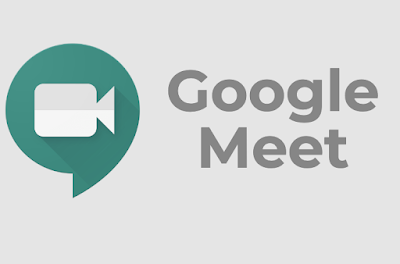

No comments:
Post a Comment