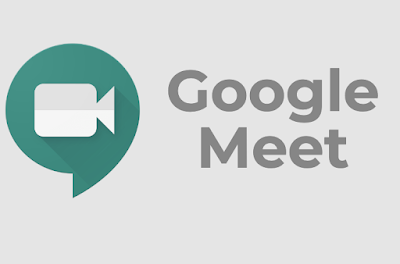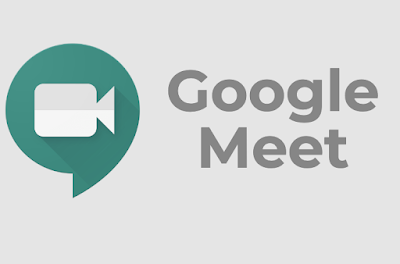If you are not adding phone number, Zoom personal meeting link, Skype link, etc. to your calendar invites, then every calendar event created via Meeting Scheduler might have Google Meet conference call details added. If you do not have to use Google Meet you will need to disable this feature in your Google account. Here’s a breakdown of how you can do this based on the type of your Google account:
G Suite (custom email domain)
G Suite Administrators can disable this setting by following the instructions outlined below.
Here’s how to change the setting:
1. Sign in to the Google Admin console
2. Click Apps > G Suite > Calendar.
3. Click Sharing settings.
4. Under Video Calls, uncheck Automatically add video calls to events created by a user.
Gmail (gmail.com domain)
If you’re using a gmail.com domain, here’s how to disable this setting in your account:
Navigate to your Google Calendar.
1. Click on the cog symbol in the top, right and choose Settings.
2. Scroll down to Event Settings.
3. Uncheck the Automatically add Google Meet video conferences to events I create box.
4. Once this is complete, your settings should automatically be saved.